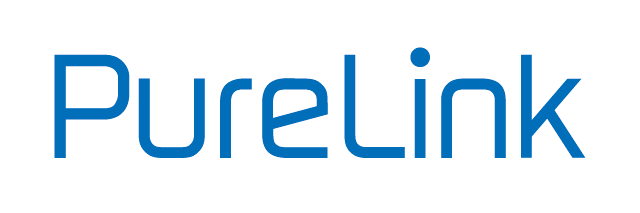VB200 - Getting Started
Resources for getting started with your VL-VB200
VIDEO SOUNDBAR | All-In-One Conferencing Solution
VL-VB200

QUICK START GUIDE
INTRODUCTION
This product is an all-in-one meeting videobar with ultra-wide angle 4K camera, microphone and speaker. It is ideal for applications in huddle rooms, small meeting rooms, private offices and home offices.
FEATURES
- Wide angle 4K video camera with 120° FOV.
- 4x MEMS digital microphone arrays with a range of 3 — 5 meters and an angle of 180°.
- 2x MW Stereofull range speal‹ers with passive radiator bass enhancement.
- Includes AEC (Acoustic Echo Cancellation), AGC (Automatic Gain Control), ANS (Automatic Noise Suppression) and full duplex mode communication to make all participants feel like they are in the same room.
- Auto Framing / Speaker Tracking / Presenter Tracking based on Al technology makes meetings more intimate and friendly.
- Plug and play with excellent compatibility for OS and UC applications, such as Zoom, WebEx, Tecent meeting,Teams, etc.
- Windows and MAC OS App provided for easy control.
PACKAGE CONTENTS
1x Video Bar
1x DC 12V Power Adapter
1x Magnetic Lens Cap
1x Wall-mounted Bracket
6x Expansion Screws
6x Mounting Screws
SPECIFICATIONS
|
AUDIO AND VIDEO |
|
|
Input/Output |
1x USB-C |
|
Video Resolutions (Max) |
5840x2160 @30Hz |
|
Output Video Encoding |
MJPEG / YUY2 / H.264 / H.265 | UVC 1.1 |
|
CAMERA AND SENSOR |
|
|
Lens |
Fixed focus |
|
Sensor |
1/2.8", CMOS, Effective Pixel: 8.OM |
|
White Balance |
Auto |
|
Backlight Compensation |
Auto |
|
Digital Noise Reduction |
2D, 3D Digital noise reduction supported |
|
Viewing Angle |
FOV 120° |
|
ePTZ |
Supported | 5x Digital Zoom |
|
HDR |
Supported |
|
Tracking Mode |
Auto Framing / Speaker Tracking / Presenter Tracking |
|
SPEAKERPHONE |
|
|
Microphone |
4x Linear microphone arrays with echo cancellation Pick-up Range: 5m |
|
Speaker |
2x 3W |
|
COMMUNICATION AND CONTROL |
|
|
USB-C |
USB Type-C female with locking |
|
Control Method |
Windows or MAC OS App |
|
GENERAL |
|
|
Operating Temperature |
0°C ~ 40°C, 10% to 90%, non-condensing |
|
Storage Temperature |
-20°C ~ 60°C, 10% to 90%, non-condensing |
|
MTBF |
> 30000h |
|
Power Supply |
DC12V 2A |
|
Power Consumption (Max) |
6W |
|
Dimension (Width x Height x Depth) |
460 mm x 97.43 mm x 61 mm (with bracket) |
|
Net Weight |
0.81 kg (with Bracket) |
|
Gross Weight |
2.06 kg |
PANEL DESCRIPTION


|
ID |
NAME |
DESCRIPTION |
|
1 |
Speaker |
Outputs audio signal of the input source. |
|
2 |
Microphone |
4x Linear mic arrays for picking up sound. |
|
5 |
Lens |
Camera lens |
|
4 |
Status LED |
|
|
5 |
Power |
12V 2A DC power input. Connect to the power adapter provided. |
|
6 |
USB-C |
USB Type-C port. Connect to the PC for transmitting audio and 4K camera video signal using USB-C cable. |
|
7 |
|
Kensington security slot |
INSTALLATION
Note: Before installation, please ensure the device is disconnected from the power source.
To install the device on a monitor:
Place the device on the top of a monitor, then adjust the bracket's angle so that the device stands firmly on the monitor.

To install the device on a tripod:
- Screw the tripod's clip into the M12 thread hole at the device's bottom
- Secure the device along with the clip on the tripod, adjust to a position and height you desire.

To install the device on the wall:
- Drill holes in the wall you desire, then insert the expansion screws provided into the holes
- Secure the wall-mounted bracket provided on the wall using the screws provided
- Secure the device on the wall-mounted bracket.


APPLICATION
Application 1 - Huddle/small room (for 2~7 people)

Application 2 — Private office/Home office

Note: After the device is connected to a computer, it can be detected by the system and specific applications in the name of the following:
- Model: VB200
- Camera: VB200
- Speaker: VB200
- Microphone: VB200
VL-VB200 Software

|
ELEMENTS |
DESCRIPTION / OPTIONS |
|
Tracking Mode |
|
|
Tracking Effect |
Tracking effect is available when Auto Framing is enabled.
|
|
Tracking Speed |
Tracking speed is available when Auto Framing is enabled.
|
|
Mirror |
|
|
Powerline Frequency (Anti Flicker) |
Change the frequency to prevent flicker in the video.
|
|
HD |
|
|
|
Click this icon to enable camera preview. Note: Other Apps cannot use the camera until camera preview is disabled. |
Controls-Color Adjustment
|
ELEMENTS |
DESCRIPTION / OPTIONS |
|
Brightness |
Adjust the brightness of the camera manually. |
|
Contrast |
Adjust the contrast of the camera manually. |
|
Hue |
Adjust the hue of the camera manually. |
|
Saturation |
Adjust the saturation of the camera manually. |
|
Sharpness |
Adjust the sharpness of the camera manually. |
|
Default Settings |
Restores all color parameters to their default values. |