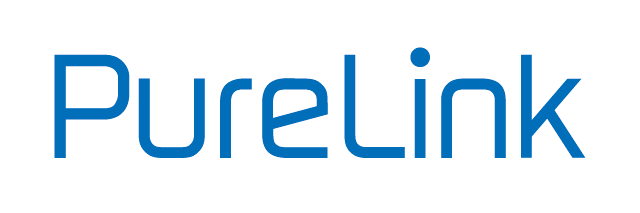How to use RS232
Here on the basis of the PT-PMS82S
Product:
All PureTools products with RS232 connection
Initial situation:
Control of a matrix switcher via RS232.
Note: This FAQ article refers to the PT-PMS-82S, but can be applied to all PureTools products with RS232 port and open API. Please refer to the manual to see if the product you are using can be controlled via RS232.
Setup:
Media control --> PT-PMS-82S (via RS232)
We recommend using the PTM-RS100 to connect the switcher to your media controller. Set the DIP switches on the cable to the correct position for your switcher. For the PT-PMS-82S:
PIN 1,6,8 --> ON
All other --> OFF

The factory settings for the RS232 port are
Baud rate: 9600 Data bit: 8 Stop bit: 1 Parity bit: none
Check whether identical settings are configured on the media controller and the switcher.
Connect to the web interface of the PT-PMS-82S and configure the appropriate settings for your application. The switcher offers 3 different methods:
HDBT Transmitter Pass-Through:
Establishes a direct connection between the HDBaseT transmitter (e.g. PT-HDBT-200-TX) and the switcher. The RS232 port of the switcher can thus be used to control another product.
HDBT Receiver Pass Through:
Establishes a direct connection between the switcher and the HDBaseT receiver (e.g. PT-HDBT-200-RX). The RS232 port on the switcher can be used to control a device via the HDBaseT receiver.
Local Control:
The RS232 port is used to control the switcher via a media controller.

You have now made all the necessary settings and can control the switcher via your media controller. We recommend testing the setup by first controlling the switcher via your PC using RS232 commands. You can use the Docklight software for this (we have attached a test file for Docklight). Open the file via Docklight. Set the correct COM port.

Depending on the baud rate and cable, an RS232 signal can be sent up to a maximum of 15 meters.